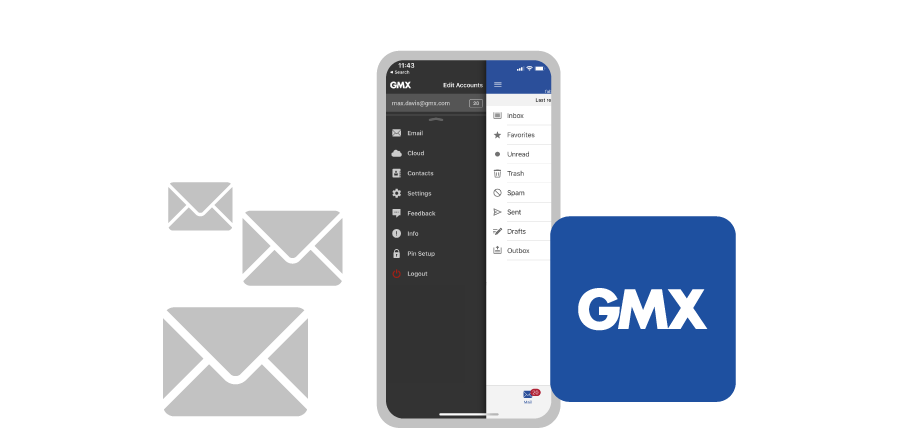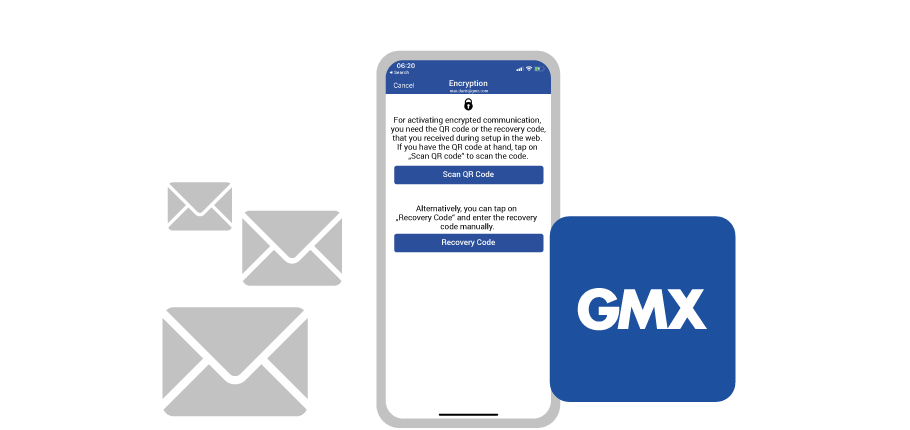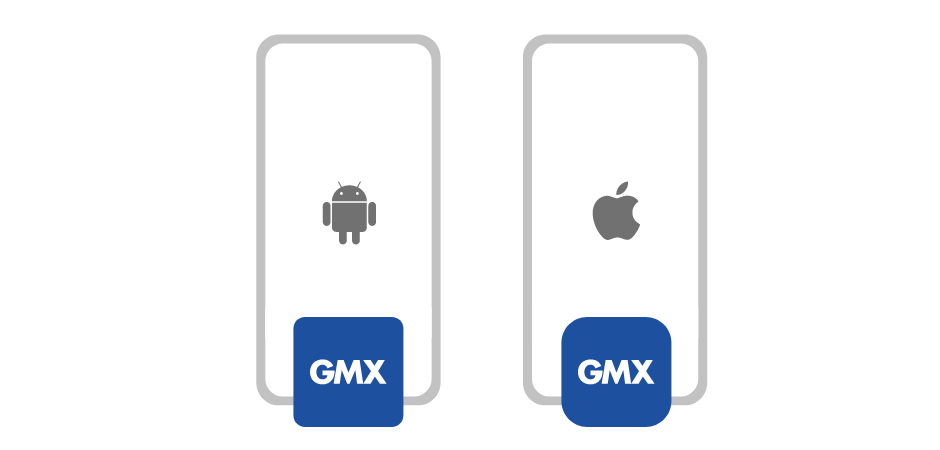Always on the move? Our Mail app keeps up!
GMX Mail app in a nutshell
Today’s fast-paced world requires reliable, convenient, and secure email service. That’s where the Mail app from GMX comes in. Completely free and easy to use, this intuitive mobile email app allows you to send, receive, and manage your emails on your phone or tablet from anywhere. No matter whether you use the email app for Android or Apple devices, GMX makes managing your emails on the go a breeze.
Features that set the GMX app apart
The free GMX apps allow you to access your emails from practically any device. Innovative features like top-notch security and the ability to manage multiple email accounts all in one app provide users with the best and most convenient mobile email experience.
GMX’s Mail app includes the following innovative features:
- Compatible with all Android or Apple smartphones and tablets
- Completely free to use
- Login conveniently with your GMX email address and password
- Automatic email notification when new emails arrive
- Easy and intuitive handling of all app functions
- Manage different email accounts in one app
- Secure access via four-digit PIN protection (optional)
- Send and receive encrypted emails (optional)
- Access to the GMX Cloud, including automatic photo and video upload (Apple and Android devices)
GMX Mail app benefits
The GMX Mail app
Plenty of useful features
How to provide feedback on the GMX Mail app
FAQs
On which operating systems does the GMX Mail app run?
The GMX email app is suitable for the mobile operating systems Android, iOS and iPadOS.
Why should I use the GMX Mail app?
Regular comfort and security updates, such as email encryption or personal PIN protection, guarantee the highest level of security and consumer protection. And the user interface feels so familiar! You won’t have to get used to a new or unfamiliar design from another (mailbox) provider.
Is emailing through this app really safe?
Yes, the Mail app is very secure: to protect your privacy, you can activate a four-digit PIN protection and encrypt emails. Neither are completely necessary, but rather are optional security features to meet individual needs. In addition, all data is only processed in European data centers – and adhere to GDPR.
Where can I download the GMX Mail app - for free?
- To download the email app for Android smartphones or tablets: go to the Google Play Store
- For the email app for iPhone and iPad: go to the App Store
- Alternatively, you can simply open the store directly on your device and search for the GMX Mail app there
I have installed the GMX Mail app - what now?
After downloading the GMX email app, log in with your GMX email address and password. You’ll then have immediate mobile access to your GMX account, including your contacts. That’s it!
Do I have to log out after each use?
No. As long as you do not log out, all your emails will remain available and easily accessible. This is exactly what makes using the Mail app so convenient.
Tip: Activate PIN protection!
If you want to protect your emails quickly and effectively, simply use the PIN protection of the Mail app instead of logging in and out each time: This lets you access everything by entering your 4-digit number code.
How do I activate my PIN protection?
To activate your PIN protection, first, go to the 'Settings' of your Mail app and click on 'PIN protection'. Select a 4-digit PIN and confirm it by entering the PIN again. That’s all there is to it! In the future, you will be asked for your 4-digit PIN every time you try to access the GMX Mail app: Nobody but you can access your device!
Can I manage multiple accounts in one app?
Yes, with the GMX Mail app for Android, iOS, and iPadOS you can keep track of all your GMX email accounts at the same time. Simply add all the email accounts you want using the ‘Add Account’ option.
Does the app also include email notifications?
Our email push service automatically notifies you via sound, vibration, or LED light as soon as new emails are received. Sounds, vibrations, or LED lights can be selected at will, and even quiet periods for the email notification function can be set.
How can I activate email notification?
Email notification is automatically enabled in the GMX mobile app. You can also disable this free service in the app settings.
We recommend not deactivating the email push service, but rather setting quiet periods during which you do not want to be notified about the receipt of new emails. You can also specify the quiet periods in the app settings.
What is the automatic photo and video upload in the Mail app?
The photo and video upload (for Apple and Android devices connected to WiFi) automatically synchronizes your photos and videos with your GMX Cloud, which helps save space. Your photos and videos are immediately stored securely and are available even if your smartphone or tablet is stolen or lost.
How does the GMX Cloud work in the Mail app?
With the GMX Mail app, you can not only check your emails in the blink of an eye, but also have direct access to your personal cloud at GMX: all folders with photos, videos, music, and important documents. You can, of course, also upload new files to the cloud, create folders, and save photos directly via the app.
Can I add more email accounts to the GMX Mail app?
Yes, if you have multiple email accounts with GMX, you can integrate them into your mobile email app as well. The one-time registration or activation of an email account in the app is done via the respective GMX email address and password. Easily add another account to the GMX Mail app: 'Menu' > 'Edit Accounts' > 'Add Account'.